RMIT timetable system is called myTimetable. If you’re a current higher education or vocational education student, you’ll use myTimetable to create and view your class timetable.
Learning activities delivered online will appear on myTimetable with the campus location marked as “Canvas”. Lectures will no longer be timetabled but will be shared as recorded content in RMIT Canvas.
You can view the 2023 public read-only version of myTimetable if you are not a current student.
Table of Contents
How to log into RMIT timetable
To log into RMIT myTimetable,
- Log in to my timetable and click on a class in the Enrolment panel on the left-hand side of the screen. This will display all of the classes for the course.
- In the myTimetable Enrolment panel, click on the class you want to swap and you’ll be presented with alternative time options offered for the class.
- Next to each class that’s full, you’ll see a heart. Click on the heart to request a place in the class.
- If a place becomes available, the system will automatically allocate you to your requested class and remove you from your original class.
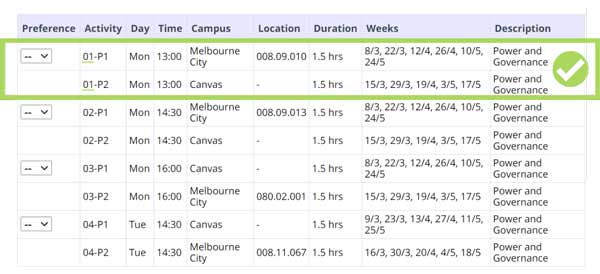
If you’re not yet enrolled you can check courses on the read-only version of myTimetable.
During the preference entry period, you can log in to myTimetable to enter your preferences. The system will then allocate you to classes and these will be available to view during the allocation adjustment period.
Check out: How to submit RMIT Assignments
If you cannot see your facilitated classes (tutorials, lectorials, workshops, practicals, etc), your course may not have been entered into RMIT Timetable yet.
If you have recently changed your enrolment via Enrolment Online, you’ll need to wait 60 minutes before that course will display in myTimetable.
During the allocation adjustment period, you can use the RMIT Timetable swap ‘heart’ function to request a place in a full class – if a place becomes available, you’ll automatically be allocated to the class.
How to tell if a class is on campus or online
You can tell if a class is on-campus or online by checking myTimetable.
- Log in to RMIT Timetable and click on a class in the Enrolment panel on the left-hand side of the screen. This will display all of the classes for the course.
- Look at the Campus column.
If the class is on campus the Campus column will list the campus where the class is being delivered and the Location column will list the classroom.
Note: Information on how to read RMIT room numbers is on the RMIT timetable FAQs page. If you are attending a campus for classes in 2022, you MUST complete COVIDsafe student protocols before you arrive, which includes having a valid RMIT student card.
RMIT timetable FAQs
Can’t see your classes in myTimetable?
If you are enrolled in a higher education course and can’t see your lectures in myTimetable, don’t worry. Higher education lectures in 2021 will NOT be displayed in RMIT Timetable because all lectures for higher education courses will be online only and made available via Canvas during semester. There will be no face-to-face lectures in higher education courses.u003cbru003eu003cbru003eIf you cannot see your facilitated classes (tutorials, lectorials, workshops, practicals, etc) or vocational education lectures, your course may not have been entered into myTimetable yet.
I can’t see my lectures in myTimetable. Why aren’t they appearing?
Lectures for higher education courses in 2021 will NOT be displayed in myTimetable because all lectures for higher education courses will be online only and made available via Canvas RMIT during semester. There will be no face-to-face lectures in higher education courses.
Some/all of my classes are missing in myTimetable. What should I do?
If you are enrolled in a higher education course and can’t see your lectures in RMIT Timetable, refer to the question above.u003cbru003eu003cbru003eIf you cannot see your facilitated classes (tutorials, lectorials, workshops, practicals, etc) or vocational education lectures, your course may not have been entered into myTimetable yet.