Testudo is a website that allows the University of Maryland (UMD) students, to register for classes, access unofficial transcripts, check grades, apply for graduation, and do many other tasks. It also provides limited access for alumni and parents.
UMD’s Testudo is an interactive web portal and allows current students to complete their course registration and academic record transactions.
Services available on Testudo include Registration (Add/drop courses), UMD Degree Audit (uAchieve), Graduation Application & Diploma Status, Transcript/Enrollment Certification request, UMD academic calendar, Unofficial Transcript, Waitlist Check-In.
Table of Contents
How to log into Testudo
Most services on Testudo require a University Directory ID/Password. The GPA Calculator, Schedule of Classes, and Venus- Schedule Builder does not require log-in credentials.
- Go to Testudo at testudo.umd.edu.
- Select desired service.
- Log-in using Directory ID/Password when prompted.
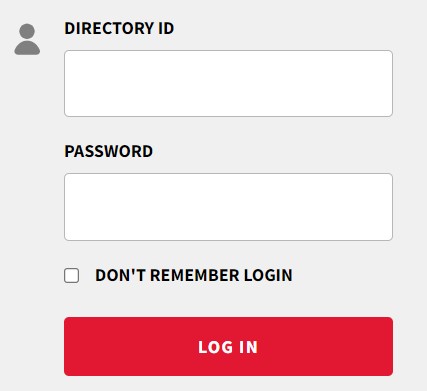
How to update your student contact information in testudo
There are two official University of Maryland email systems: UMD Gmail and UMD TERPmail. UMD Gmail is the email platform that should be used by employees (including student employees).
This allows the University to securely promote communication and collaboration, allow for business continuity, and maintain effective handling of institutional data. TERPmail is the undergraduate student email platform.
Changes to your email address in the system may take up to 30 minutes to complete. Once your email is set to your TERPmail account, it cannot be changed.
- In a browser, visit Testudo.
- Click Change Address/E-mail. You may be prompted to log in with your Directory ID and password. You may also need to Authenticate With Multi-Factor Authentication (MFA).
- Click Edit to make changes to your contact information.
- Select the access level of your profile from one of the two following options:
- Confidential – contact information is not published in the University directory.
- Public – contact information is published in the University directory.
- While you may select to keep your contact information confidential or make it public, sharing contact information is subject to Family Educational Rights and Privacy Act (FERPA) laws.
- Edit your Email. Ensure the email address is set to a University email system using one of the following options:
- Undergraduate students–Enter your TERPmail account: DirectoryID@terpmail.umd.edu. If you have not activated your TERPmail account, click the blue Get TERPmail to replace the current email button. See How to Activate a TERPmail Account.
- Graduate students–Enter your UMD Gmail account: DirectoryID@umd.edu.
- It cannot be changed once your email address is set to a University email system (@umd.edu or @terpmail.umd.edu).
- Click Update to save changes. Once you have completed this process, your contact information will be updated within two hours.
- If you want your mail to arrive at another account, it is recommended that you set up forwarding in your TERPmail account.
How to register courses in testudo
Most students can access registration services, including Drop/Add, at Testudo. See steps 1-6 below for important registration information and an overview of the registration process.
- Check Appointment and Registration Status: Go to Testudo and select Appointment and Registration Status to see if you have any advice, academic, or financial blocks. All blocks must be cleared before registration.
- Make Advising Appointment and Resolve all Registration Blocks: Discussing academic plans/planning is strongly recommended for all students and is mandatory for some.
- Verify Course Availability: Check the Schedule of Classes. VENUS is a web-based tool that can assist in creating your class schedule.
- Obtain Special Permissions: Some courses have specific requirements, pre-requisites, or require special permission. All special permissions must be obtained before registering. Colleges and departments can grant special permissions electronically; however, you must still go to Testudo to officially register for that course. For a complete explanation of conditions or registration actions requiring college approval.
- Register at your assigned appointment date/time or anytime after that.
- Online:
- Go to Testudo.
- Select Registration Drop/Add.
- Online registration hours are Monday through Saturday, 7:30 am – 11:00 pm, and Sunday, 5:00 pm – 11:00 pm.
- In-person:
- complete the registration request form at the Office of the Registrar Student Services Counter located on the first floor of the Mitchell Building.
- Via email: complete the registration request form and submit the completed form via email to registrar-help@umd.edu.
- Note that late registration begins on the first day of classes. All students initiating registration for the semester on or after this date will be assessed a $20 late registration fee.
- All course registrations must be processed by the end of the Schedule Adjustment period (first ten days of classes).
- Students interested in adding and dropping non-standard courses – those scheduled to begin or end outside of the standard semester/term dates – should contact the Office of the Registrar at registrar-help@umd.edu for related information.
- Online:
- After You Register … Don’t Forget: Visit Testudo to:
- View your schedule (includes book list)
- Verify your final exam schedule.
- Check-in on your waitlist/hold file.
- View your student account (one business day after registering) and make tuition payment arrangements.
- Obtain your photo ID card.
How do I request an official transcript?
- Visit Testudo.
- Click Transcript Request & Status. You may need to log in with your Directory ID and password.
- To request a new transcript, click New Request.
- Complete the form to request a transcript.
How do I request an unofficial transcript?
- Visit Testudo.
- Click Unofficial transcript. You may need to log in with your Directory ID and password.
- You may view and print your unofficial transcript.
What is TERPware?
TERPware is a software distribution service for University of Maryland (UMD) students, faculty and staff.
TERPware offers a wide variety of software packages at no charge, including site-licensed products from Adobe, Microsoft and other vendors. Software packages include programs for operating systems, office applications and antivirus software.
The university pays for the product licenses through agreements with vendors, allowing students, faculty and staff to use the programs available through TERPware free of charge.
The TERPware server is regularly updated, so patches and upgrades for UMD-supported software are consistently available.
How do I download and install TERPware software?
To download programs from TERPware, you need a valid UMD Directory ID and password and a compatible Web browser.
Go to terpware.umd.edu. TERPware should automatically detect your platform (Windows, Macintosh or Linux) and display the relevant available software in the mainframe and the category listing on the left.
If you don’t see the software for your operating system, click the button for your operating system at the top of the left navigation column.
- To begin downloading the software you want, navigate to the software.
- Click Log In, and log in using your UMD Directory ID and password.
- This will give you access to downloads and product keys.
- After logging in, click Download.
- Follow any on-screen prompts.