HuskyCT is the University of Connecticut version of the Blackboard learning management system (LMS). The LMS enables faculty, students, administrators, staff, residents, fellows, and affiliated community health professionals to access a wide range of educational electronic resources.
HuskyCT, which stands for “Husky Course Tools”, is UConn’s name for its learning management system.
Table of Contents
How to log into huskyct
To log in,
- Navigate to huskyct.uconn.edu.
- Then click on the blue “Login” button.
- On the UConn Single Sign-On page, enter your UConn NetID.
- Enter your password.
- Click “Login” to sign in to your LMS.
- On the menu bar on the left side of the course is your primary navigation tool and gives you access to additional course information and resources.
Check out: UConn important dates and deadlines.
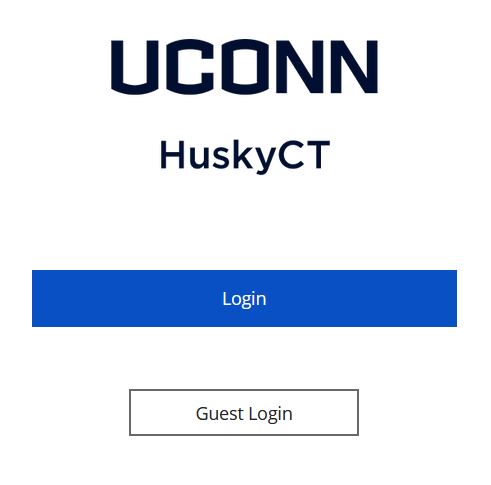
Your UConn NetID credentials give you access to many computing services at the University of Connecticut. Links to all ReALMs are found in HuskyCT at the Curricular Materials link from the menu bar. ReALMs are listed by module and then by session (where applicable). The syllabus for each module is first, followed by module or session resources.
Your password for the LMS is the same as your NetID. To reset the password, visit netid.uconn.edu/. Technical support is available to students 24 hours a day, 7 days a week. Technical support can be reached by calling 1-855-308-5616. Online, chat-based support is also available.
How to access huskyCT via your mobile device
Blackboard (formerly Bb Student) is the latest mobile app for UConn HuskyCT and is the recommended option for students. UConn students may download and install the Blackboard App at no cost. If you have the myUConn app, this app is already installed on your device.
The new interface is smart, modern and includes several new features, such as:
- Activity stream
- View, complete, and submit assignments, quizzes, and tests
- Real-time grade access
- Discussions
- Advanced accessibility features
- Seamless integration with Blackboard Collaborate.
Faqs
When will my courses be available in HuskyCT?
The availability of courses in UConn HuskyCT LMS varies. Generally, courses are available by the first class meeting date. If a course is listed as “unavailable” after the first class meeting, inquire with your instructor or the course director. Medical students may also contact the HOME office in the School of Medicine. Dental students may contact the Academic Affairs Office in the School of Dental Medicine.
What if a course I’m taking is not listed in HuskyCT?
Courses are offered in HuskyCT at the discretion of the instructor. Therefore, all courses at UConn Health may not have an associated site. If you are officially registered in a course that is not listed after the start date of the semester, inquire with your instructor. If you were recently added to a course, allow up to 24 hours for the LMS to receive the update, before contacting your instructor. If 24 hours have passed and your instructor has confirmed the course is offered, contact ITS Help Center.
What if my exam attempt in HuskyCT was interrupted and the system won’t allow me to finish?
Quizzes/exams can only be reset by your instructor. If you have exceeded the allotted number of attempts, it will be necessary for you to contact your instructor. Note that additional attempts are offered solely at the discretion of your instructor.
What if I can’t find an assignment, exam, or other content items in my HuskyCT course?
Availability and placement of tests, assignments, and other content is maintained by your instructor. Sometimes, instructors will place conditions on releasing content (start/end dates, prerequisites, etc.). Consult your instructor for guidance on navigating the course and/or accessing specific materials.
What if I uploaded the wrong assignment and the system won’t allow me to re-submit?
The number of attempts permitted for an assignment is set by your instructor. If you have uploaded the wrong file for an assignment, you contact your instructor directly. The UITS Help Center is not permitted and does not have access to reset assignment attempts. The instructor, at his/her discretion, may reset your assignment attempt.
What is ReALMs?
Remote Active Learning Modules (ReALMs) is the building block of the MDelta flipped classroom and team-based instructional model. ReALMs provide the content background necessary to participate in the in-class application exercises. ReALMs include content in the form of videos, presentations, book chapters, journal articles, and more.