MathsWatch is a complete online Maths platform or a Virtual Learning Environment (VLE) that makes learning available to students 24/7 from anywhere in the world. It was launched in September 2016.
The platform is fully responsive (adapts to any screen size) and looks consistently good on mobiles, tablets, and desktops.
The VLE platform contains videos, practice questions, interactive questions, and worksheets covering the content of the Maths KS3 and GCSE.
With Mathswatch, you can access video tutorials that explain topics just like a teacher would in your classroom. You can independently practice real exam-style questions (GCSE, KS3, and Primary only) with instant feedback on your performance.
You can also complete assignments set by your teacher with instant feedback provided to both you and your teacher.
Table of Contents
How to log into mathswatch vle
To log into Mathswatch Virtual Learning Environment as a student,
- Go to vle.mathswatch.co.uk.
- Enter your username.
- Then, enter your password.
- Finally, click the “Login” button to sign.
- You’ll be presented with your “My Work” section after you successfully log in.
- Here, you can see the list of tasks assigned to you by your teacher with their due date.
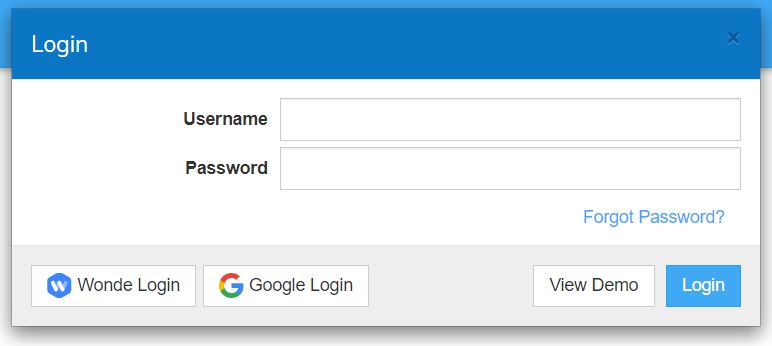
Your username and password may have been given to your child by their class teacher. You can also log in with your Google account.
How to use mathwatch
Once you have logged in you should then find the following options at the top of the page:
- My Work: ‘My work’ will show any work your child has been set by their teacher.
- Videos: ‘Videos’ allows you to search for a short video to watch.
- Extras: ‘Extras’ has some information and tips on how to use the website.
Click on ‘Videos’ and select GCSE or KS3.
You can search for a topic or a clip number if it is known (these are on the documents on the school website). You also can click on videos and watch any topic by selecting it using the filters, and you can then select to do questions on this. The progress made is recorded in My Progress. This is self-guided learning.
Or you can search for topics that are a certain grade (GCSE).
Once you have selected the clip that you want to watch you can play the video which will explain the topic, give examples, and give some questions to have a go at.
Pupils may well be using Mathswatch for homework, but it can also be used for general revision and extra support.
For KS3, you can look up the topics being covered at each stage of the year from the school website. They have video clips associated with each area. You can type in the video number into the search box.
I recommend watching the video, making some notes, and answering the practice questions in the video. There are also interactive questions to complete (which are marked automatically, and also worksheets with further questions to practice. I would recommend completing approximately 3 or 4 topics per week.
This would be the same for GCSE, with the addition of being able to select topics by grade. For general practice/revision (rather than choosing a particular topic) we would recommend pupils search for topics one or two grades below their target grade.
Useful tabs
- One Minute Maths: You also have the option to watch a shorter video (good for revision).
- Interactive Questions: The Interactive Questions can be answered online and marked to give instant feedback.
- Mathswatch Worksheet: The worksheet tab opens a file with a worksheet on the selected topic. This can be printed off and written on, or working out and answers can be written in the pupil’s exercise book.
Mathswatch answers
Looking for Mathswatch answers, Mathswatch answers hack or worksheet? Check out the PDF document below.
How to write mathswatch answers
You can answer mathswatch questions in any order.
If you are typing an answer and need a mathematical symbol or need to type a fraction, power, mixed numbers, or root, use the “+” button in the answer box.
To plot a graph or use coordinates, watch the video below.
Once you have pressed ‘Submit Answer’ your answer is saved. If you log out you can pick up where you left off later. Your work will not be lost.
Once you submit your answer MathsWatch will tell you whether or not your answer was correct. If your answer was incorrect you can attempt the question again as many times as you like. If you are really stuck try watching the video again.
When you have answered all of the questions click ‘Return to Assigned Work’. You can see that your work has been saved and what your score is.
Some popular mathswatch questions and topics
- Calculate the perimeter and area of a rectangle, triangle, circle, parallelogram.
- Write an algebraic expression… recognize expressions, equations,
- formulae, and identities.
- Expand brackets such as 2(x – 3).
- Factorise a quadratic expression of the form x2 + ax + b into two linear brackets.
- Use flow diagrams to draw graphs. Work out the equations of
- horizontal and vertical lines.
- Symmetry for a 2D shape. Recognize shapes with rotational symmetry.
- Use the probability scale and the language of probability. Calculate the probability of an outcome of an event.
- Solve linear equations such as 3x – 1 = 11 where the variable only
- appears on one side.
- Recognize and solve problems involving the compound measures of rates of pay, density, and pressure.
Features of mathswatch vle
Some of the features of Maths Watch virtual learning environment include
Administrative Tools:
- Subscription Management.
- Ability add and link videos to the MathsWatch vimeo account.
- Ability to create questions and answers, both for practice and for use as part of homework and tests for teacher driven assignments.
- Ability to create freeform questions, which allow students to type long text answers and marks to be assigned based on content.
- Administer school details, giving access to different qualifications based on subscription type.
- Create Alerts and messages to communicate with the users of MathsWatch.
Schools Tools:
- Ability to upload students, automatically placing them in classes.
- Creating assignments, by choosing from thousands of pre-created questions provided by MathsWatch.
- Setting Homework, Tests and Intervention Assignments with deadlines and time limits.
- Automatic marking of all assignments.
- Quick review of marks on a per class, student and question basis.
- Downloads of colour keyed spreadsheets to quickly highlight struggling students.
- Administrative control of school, class and student details.
Student Tools:
- Logging in via an individually assigned username and password.
- Ability to Review own marks and view past completed assignments.
- Receive messages and alerts from MathsWatch.
- View online videos and practice questions.
Faqs
What is Mathswatch?
Mathswatch is a virtual learning environment, giving you access to various tools to help towards achieving your full potential in Mathematics. This system provides students with a teaching video and questions to complete online.
Is Mathswatch free?
No. You pay for Matchwach on a subscription basis. Prices only apply to schools/colleges and not to private tuition centers. Another feature is its low price (which works out as less than 50p per student for an average-sized school).
What is the username for Mathswatch?
Your maths watch username is in the format, SURNAME Firstname@schoolname. For example, SMITH John@treviglas notes there is a space after the Surname. Note: Use the log in detail given to you by your teacher.
How do I log into maths watch?
To log into maths watch, navigate to vle.mathswatch.co.uk. Log in using your username and password. You can also log in with your Google account. If your login is not working, change your password.
Who created MathsWatch?
Mathswatch is created by the company, MathsWatch Limited located in the United Kingdom. The platform was created in collaboration with u003ca href=u0022https://www.duodesign.co.uk/portfolio/mathswatch/u0022 target=u0022_blanku0022 data-type=u0022URLu0022 data-id=u0022https://www.duodesign.co.uk/portfolio/mathswatch/u0022 rel=u0022noreferrer noopeneru0022u003eDuo Designu003c/au003e. Physical address: The Fort Offices, Artillery Business Park, Oswestry, SY11 4AD, Shropshire, United Kingdom, Fax: 01691 700314, info@mathswatch.com.
How do I change my Mathswatch password?
To change your password, log in to your dashboard. Then click your profile icon at the top right and click u0022My Detailsu0022. You can then enter your new password. Enter it twice to make sure it’s exactly the right password. Finally, click u0022Saveu0022 to confirm the change of your password. If you forgot your password, the only person to help you is the Maths watch administrator at your school.
How do I reset my forgotten password?
If you forget your password, contact your teacher. They will be able to reset it.