Quercus UOFT is the University of Toronto’s academic technology toolbox, powered by Canvas LMS. As a U of T student, you can access your course content, view your progress in the course, and submit assignments.
Table of Contents
How to log into quercus uoft
To log into U of T quercus;
- Visit the Quercus Login Page in your browser
- Enter your UTORid and
- Enter your password to login
- Select a Course from your Dashboard (or go to Courses).
If your course does not appear on the Dashboard, visit Courses > All Courses to see if it is there.
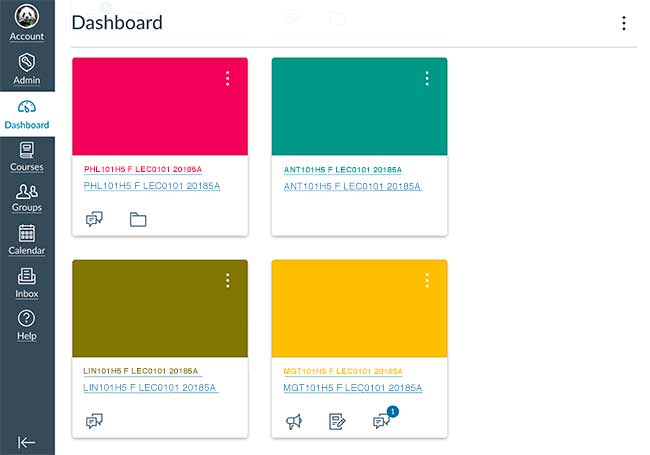
Individuals with working UTORids can access Quercus, the University of Toronto’s new Canvas-based teaching and learning environment, at q.utoronto.ca.
Enter the UTORid that you use for your Acorn account with the same password.
If you have not used Acorn UOFT officially before and are new to U of T, try to access acorn with the username you were given, and the password which you set when you were admitted into U of T and began enrolling in your courses. Check out UOFT academic calendar.
Be advised that students and staff have been encountering image loading problems when using the Safari browser with Quercus. This can impact you when you’re taking quizzes in Quercus UOFT.
Therefore, do one of the following options to avoid any disruptions:
- Use another browser (Chrome or Firefox), OR
- In your Safari browser go to Preferences
- Select the Privacy icon
- Ensure the “Prevent cross-site tracking” is deselected.
Uoft Quercus Faqs
View the Frequently Asked Questions on the University of Toronto Quercus.
What is Quercus UOFT?
Quercus is the University of Toronto’s academic technology toolbox, powered by Canvas LMS. Students can access course content, view their progress in the course, and submit assignment files. Log in to Quercus UOFT with your UTORid at https://q.utoronto.ca.
Why is it called Quercus?
A student contest was conducted in the fall of 2017 to name the new LMS. Three students proposed the name Quercus, all citing it as the Latin word for the Oaktree genus and its relation to the University of Toronto coat of arms’ oak tree and the motto “velut arbor aevo”, Latin for “as a tree through the ages”.
How do I change my preferred display name?
To change your preferred display name in the Quercus please visit https://my.auth.utoronto.ca. Changes will be represented in Quercus after approximately 24 hours.
What should I do if I cannot access Quercus (Canvas) in my home country?
Due to government regulations, Instructure prohibits the unauthorized use of its products and services in specific countries and regions. Refer to Which countries are restricted from using Canvas? for the most up-to-date information. If you are a student living in one of these countries, you can try to access UOFT Quercus via the University of Toronto’s VPN service.
Can Quercus detect cheating?
Worry about being accused of cheating. This is from the Quercus UOFT website. If you go down to Quiz logs it says what information will be logged. If you leave the test for 15 seconds or more it will be logged and could be seen as cheating.
Why can’t I log in to Quercus with my UTORid?
You may not have activated your UTORid and password. If you are a first-time UTORid user (both new and returning students) visit www.utorid.utoronto.ca and follow the instructions under “First Time users”. As a New student, you have to activate your UTORid. You will find reference to a “Secret Activation Key”. This was originally issued to you when you picked up your T-card. If you have lost your “Secret Activation Key” you can visit your campus Help Desk.