Walden student portal is the student portal of Walden University. It is located at my.waldenu.edu, and you will need to log in using your Walden email address.
If you are having difficulties logging into your Walden student portal, verify that:
- Your caps lock is off.
- You are entering your email address correctly. Most students’ email address is firstname.lastname@waldenu.edu – if your name is a common one, you may have a number added to your address to help make your account unique.
Table of Contents
How to log into walden student portal
To log in, follow the steps below:
- Navigate to my.waldenu.edu.
- Enter your myWalden e-mail address
- Then enter your password.
- Click Sign In to enter your myWalden portal.
- Welcome to your Walden student portal.
- Access your personal and academic information.
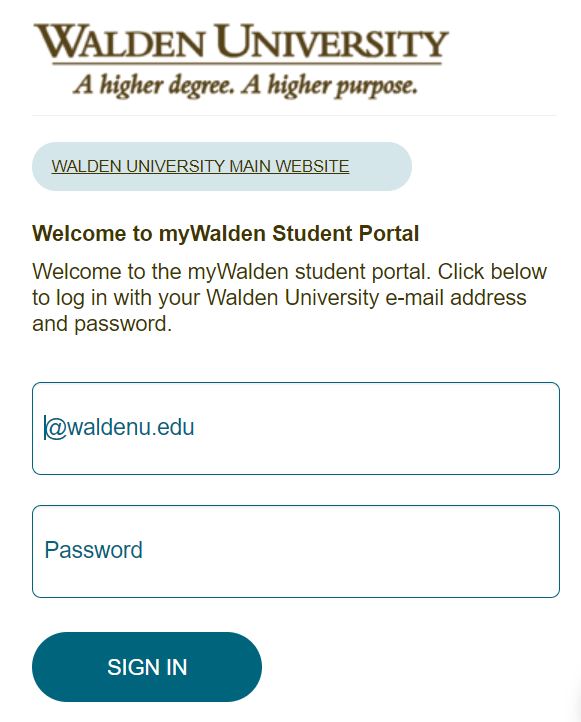
Where can I find forms, documents, grades, bill, and transcript information?
Log in to your Walden student portal and select “Quick Links” under the “Menu” icon in the top left corner. Here you will see three options for your convenience. First, “My Information,” where you can print a student ID, manage your password, view name change information, and more.
Next, “My Education” to order transcripts, view your degree audit, and more. Then, “My Finances” for financial forms, viewing your financial aid account, managing your account/making a payment, and more.
Where can I get a student ID card?
You can print out a copy of your student ID card in your Walden student portal at the following location:
- Log into your myWalden portal.
- Click Menu on the top left corner.
- Under Quick Links, select the My information link.
- On the left under My Information click on Print Student ID.
How to register for courses via walden student portal
What you need to know about registration
Some students are automatically registered for their first courses in the program. Successful completion of this course is required before you can move onto other degree requirements.
- To access your course, go to: https://my.waldenu.edu/.
- Log in.
- In the Current Courses area.
- Select the “Go To Classroom” link, which will take you directly to the course you select.
Students in self-register programs can self-register for courses using their Walden student portal. To do so, you will first need to log into your Walden student portal.
- Once you are logged into your portal, on the left side of page select Menu.
- Click Registration.
- select the Register for Class/View Degree Audit link.
- In the drop down menu of available terms, select the appropriate term for registration – review the Academic Calendar in the Student Handbook or learn how to contact an Student Success Advisor for assistance in determining which term you need – and then hit Submit.
- On the next page, click the blue link that identifies your current program.
- This is your Degree Audit screen – scroll down to the link that says Register underneath the course of your choice.
- On the next page check the box for the course and hit Register. If there is more than one section of a course available, select whichever one is first available – they are all the same course, just different instructors who have likely not been assigned at the time you are registering.
- You should now be fully registered for the upcoming quarter.
- Please note: The following page may ask you to confirm the dates of the course – if you get this message, make no adjustments to the dates and hit Submit Changes as the changes being made are to your account, not the course information.
- If you register late, you should order your materials immediately and choose the fastest shipping option available. You should also notify your instructor that you were registered late but you have ordered your books and they will be shipped soon. If you are experiencing difficulties with your order, contact the Walden Bookstore directly.
- Your confirmation of the registration being successful is the course’s appearance under the Future Courses section of your Academics page.
- Students who fail to register, and have not applied for or been granted a leave of absence, risk being withdrawn from the university and may not have access to academic and administrative services. These students will not retain financial aid. To re-enter the university, they must apply for reinstatement or readmission and, if necessary, reapply for financial aid.
How do I access myWalden e-mail?
You will access your Walden University Office 365 email account via your Walden student portal.
- Login to your my Walden student portal.
- On the right side of the page click on the envelope icon.
- You will see a drop-down menu with your emails. Scroll to the bottom and click “Go To Your Inbox” to launch Office 365.
- The first-time logging into Office 365 you will need to setup your language and select a time zone.
- You will now be logged into your Office 365 account. You can access your email and other Office 365 applications.
How do I update my password recovery e-mail?
Confirm that the toggle to access the new portal dashboard is on.
- Login to your Walden student portal.
- Visit the My Account tab.
- Select Update Your Password Recovery Email.
- On the new page, you may need to re-enter your password.
- Enter a new email address or phone number.
How do I access my unofficial transcript?
You can access Unofficial transcripts in two ways within your myWalden student portal. Follow the steps below:
- Once you are logged into your portal, select the MENU icon on the top left.
- Under the Quick Links icon, select the My Education link.
- Under My Education you will select View Unofficial Transcript
The second way it can be accessed is by using the Charlotte bot. You can use this to access your unofficial transcript if you have a Bursar hold on your account. To access the bot, please click on the blue and white bird icon at the bottom of any student portal page.