FSU email is a free, cloud-based service available to all FSU students, faculty, staff, and select courtesy appointees. You have access to your Microsoft 365 Outlook email account to email, calendars, contacts, and tasks – everything you need to stay in touch and on task.
You can access your email with desktop, web, and mobile apps. Check your FSU webmail account regularly for important university announcements, from classes to closures.
Table of Contents
How to log into my FSU email account
You can access your FSU webmail through any web browser in two ways.
Sign in to FSU email via myFSU Portal
- Go to my.fsu.edu.
- Sign in with your FSUID and password.
- Click the @fsu email icon under myFSU Links.
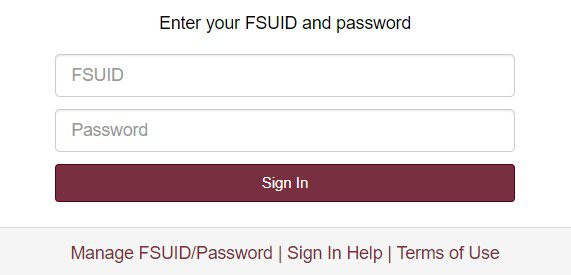
Sign in to FSU email via Outlook
- Go to outlook.com/fsu.edu.
- Select your email account.
- Enter your FSU email address (in the format FSUID@fsu.edu).
- Enter your password.
- Click Sign in.
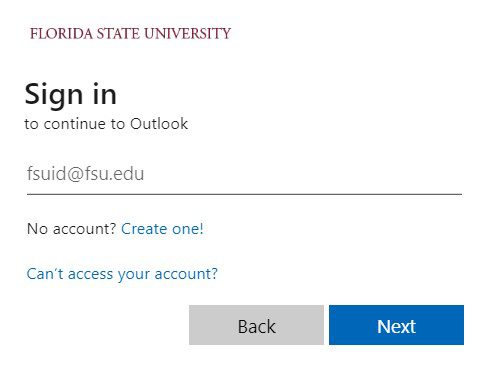
Check Out: FSU Academic Calendar Important Dates and Deadlines.
How to create your FSU email account
FSU Email addresses are created automatically when you are admitted as a student into Florida State University.
FSU Email addresses are your first, middle, and last initial plus the current two-digit year; if that email address is already taken, other combinations will be used, such as removing the middle initial or adding letters to the end (Example: abc21@fsu.edu or abc21d@fsu.edu).
You can view your FSU email address by signing in to myFSU Portal and looking in the My Info section in the top-right corner of the page. You may also view a list of all email addresses, email aliases, and contact information for your account via the My Profile link in myFSU Portal.
If you are no longer an active student or inactive student within 3 years, your email will be deactivated, and all emails, contacts, and files stored will be deleted.
All FSU students and employees will have @fsu.edu email addresses, and alumni will retain access to their email accounts for one year after graduation.
How to activate your FSUID
Your FSUID is your username for signing in and accessing many Florida State University systems and resources, including myFSU Portal, FSU Canvas, OMNI, and Wi-Fi. FSUIDs are issued to all prospective students, student applicants, students, faculty, staff, and some FSU guests and vendors.
To activate your FSUID:
- Go to my.fsu.edu.
- Click Manage FSUID/Password and then Proceed.
- Enter your FSUID or EMPLID, then Continue.
- Enter your date of birth, then Continue.
- US citizens: Verify the last five digits of your Social Security Number. International users: Verify your personal email address.
- Create your security questions and answers. You may use the premade questions or create your own by selecting the last option from the drop-down menu. When all questions and answers have been selected/created, then Continue.
- Set up Duo two-factor authentication.
- Create a password that meets the on-screen requirements, then click Continue.
- Congratulations! Your FSUID account has been activated.
How to find your FSUID
- Go to my.fsu.edu and select Manage FSUID/Password
- Select Proceed on the following screen
- Enter your EMPLID
- Enter your date of birth
- Select Forgot FSUID
- Enter your first and last name
- The next screen will appear with your FSUID and FSU email addresses
How to change my FSU email password if you have forgotten your current password
- Go to my.fsu.edu.
- Click Manage FSUID/Password.
- Click Proceed.
- Enter either your FSUID or EMPLID and click Continue.
- Enter your date of birth and click Continue.
- Click Change Password.
- Click No.
- Enter the answer to your security questions and click Continue.
- Enter your new password and confirm by entering it again – Success.
After resetting your FSUID password, you will need to update your password on all devices and apps that use your FSUID, especially those that automatically sign in and update.
If you continue to have problems or need further assistance, please contact the ITS Service Desk at 850-644-4357 or report a problem.
How to set up my FSU email on your iOS device
To add myFSU email to your iPhone, follow the steps below.
- Open Settings.
- In Settings, select Mail.
- Select Accounts.
- Select Add Account.
- Select Microsoft Exchange.
- Type in your FSU email address (in the format FSUID@fsu.edu) and select Next.
- Enter your email and a description or “nickname” for your mailbox. Continue, and your email will be verified.
- Choose Sign In.
- Enter your account information into the Microsoft login screen and select Next. This should bring up the FSU login screen.
- Enter your FSU email and password and select Sign in.
- You will need to verify your identity with 2-factor authentication.
- Tap Accept.
- You are now done setting up your FSU email on your iOS device.