The BU Student Link is a secure online portal for students at Boston University to access a wide range of academic and personal information related to their studies and enrollment.
Through the Student Link, BU students can view their course schedules, register for classes, BU academic calendar, access their grades and transcripts, review their financial aid status, pay their bills, and communicate with faculty and staff.
The BU Student Link provides a central hub for students to manage their academic and administrative tasks, and it is accessible 24/7 from anywhere with an internet connection. It is an important resource for BU students to stay organized and informed throughout their time at the university.
Table of Contents
How to log into BU student link
To log into the BU Student Link, you will need your BU login name and Kerberos password. Here are the steps to access the Student Link:
- Navigate to bu.edu/studentlink.
- Enter your BU login name and Kerberos password on the login screen. If you do not know your BU login name or password, you can use the “Forgot Password?” link on the login page to retrieve or reset your login credentials.
- After you have entered your login credentials, click on the “Login” button.
- Once you have successfully logged in, click on the “Student Link” link in the top right corner of the page. This will take you to the BU Student Link portal.
- From there, you can access a variety of information and resources related to your academic and personal information at Boston University.
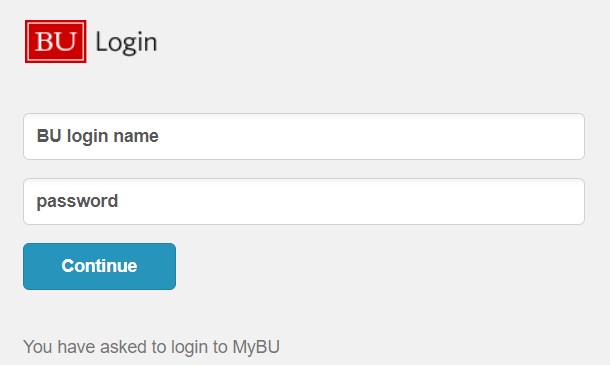
If you have any difficulties logging into the BU Student Link, you can contact the Boston University IT Help Center for assistance.
How to set up your BU student link
A wide variety of technology services and computing resources will support your work at Boston University. Before you can take advantage of those services, you must create a BU login name and Kerberos password.
Your BU login name and Kerberos password are used to confirm your identity across most computing resources at the University. For example, they are required when you want to read your BU email, access computer labs, connect to the wireless network, or view your personal information online.
New and incoming students, faculty and staff will receive special instructions for creating your BU login name and Kerberos password from the Registrar or Human Resources.
Once you have your BU login name and Kerberos password, you can follow these steps to set up your BU Student Link account:
- Go to the BU Student Link login page (bu.edu/studentlink) and click on the “Forgot Password?” link.
- Enter your BU login name and click “Continue.”
- On the next screen, enter your BU email address and click “Continue.”
- You will receive an email with a link to reset your password. Follow the instructions in the email to reset your password.
- Once you have reset your password, you can log in to the BU Student Link using your BU login name and the new password you just created.
- Once you have logged in, you will be prompted to set up your profile, which includes providing your contact information and setting your communication preferences.
- After you have set up your profile, you can access your student information, including your course schedule, grades, financial aid information, and more.
The login name you choose will identify you on campus computing systems throughout your association with Boston University, and will be part of your BU email address.
If you already have an account on another system at Boston University, you must use the same login name.
The following rules are enforced for login names:
- Must be 2 to 8 characters in length
- Can contain both letters and numbers, but cannot contain a number as the first character
- Cannot include any punctuation charactersLogin Name Changes
Your BU login name identifies you on-campus computing systems throughout your association with the University and is part of your email address.
Because it is a unique identifier stored in many different locations, changes to a login name require considerable staff time and coordination. For this reason, you should choose a login name carefully, as it cannot easily be changed later.
However, if you feel strongly that you need to change your BU login name, you can submit a ticket to the BU IT Help Center.
There is a $50 fee for this service and it may take several weeks to be completed. Requests for changes due to special circumstances, such as a legal name change, will be accepted with no fee.
How to reset your forgotten password
- If you enter your password incorrectly and cannot remember it, navigate to weblogin.bu.edu/accounts/forgotpw.
- Click on Forgot login or password located beneath the Password field.
- Enter your last name and BU login name and then click on Forgot Password.
- Enter your BU login name and choose a new Kerberos password, then click Continue.
- Once you have chosen a new password, you will be asked to confirm (by checking the box) you have read the two important password reminders and agree that you understand the importance of safeguarding your identity:
- REMINDER #1: You will need to change your password wherever it has been saved.
- REMINDER #2: Do not give your Kerberos password to anyone!
- After a successful password reset, you will see the screen below for information on showing your BU ID to confirm your identity. NOTE: If you do not have a BU ID, you can provide an alternative form of identification (must be government-issued). If you are unable to show your ID in person, you should contact the BU IT Help Center to make other arrangements for providing your identification. Also note that assistance with obtaining a BU ID is available from the BU Terrier Card office.
How to unlock your BU student link account
To unlock your account, you can follow these updated steps:
- Go to https://weblogin.bu.edu/accounts/unlockpw
- Enter your last name and BU ID number in the appropriate fields.
- Click on “Continue.”
- Follow the prompts to unlock your account.
If you continue to have issues unlocking your account, you can contact the Boston University IT Help Center for further assistance.