My ASU is the student portal for the students of Arizona State University. It has everything you need as an incoming Sun Devil, all in one convenient place.
You’ll find your next steps and to-do items for enrollment, your financial and account information, registration holds that need your attention, ASU email, software, university announcements, and more.
You’ll also see quick links for the ASU academic calendar, libraries, career services, tutoring, and tech support.
Table of Contents
How to log into my asu account
To access your myasu account,
- Navigate to my.asu.edu.
- Enter your asurite user ID.
- Enter your password.
- Click on the Sign In button to access your acount.
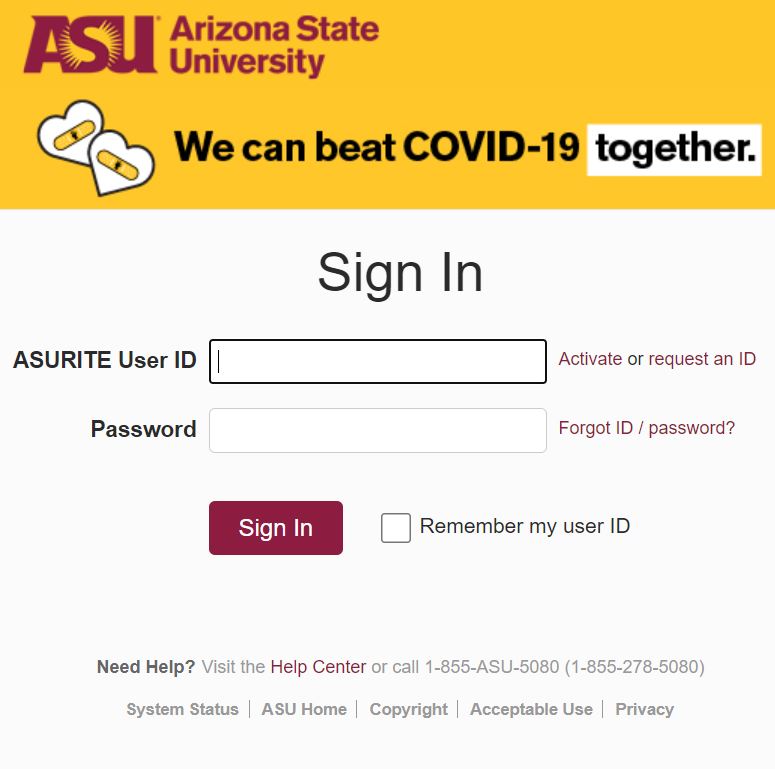
Here is a helpful video guide on My ASU portal.
How to activate my asu account
As a new Arizona State University student (Sun Devil), you’ll need to activate your ASU account before you can have access to it.
To access My ASU, you’ll need your ASURITE UserID and activation code. You can find your code in an email from computer.accounts@asu.edu with the subject “ASU Account Activation.”
ASU will send this email to the address you listed on your application. The code will also be listed on your ASU admittance letter.
You’ll see the following useful sections when you log into my ASU account.
- Finances: Visit the Finances tab on My ASU to view and act on your financial aid awards, enroll in direct deposit, and grant My ASU Parent Guest Access.
- Email: Check your ASU email often for important notifications and next steps about enrollment and securing your financial aid.
- My Application Status: View or change your major and residency status. Confirm that ASU has your most recent ACT or SAT scores.
- Test Scores: View your ACT, SAT, AP and math placement scores on the Test Scores link.
- Residency Status : Your residency status is determined at the time of your admission. To confirm your residency status, contact your personal admission team member.
- My Classes: After you complete step three in the New Student Experience, you will see your semester schedule, required books and grades.
- Devil2Devil: Connect with fellow Sun Devils to make new friends, join communities and ask questions about your first year.
- ASU Academic Calendar: Keep up with important academic dates, including class registration, summer sessions and academic holidays.
- Announcements: Get the latest news and updates about all things ASU.
- Profile: Update personal information such as your mailing address, phone number and email.
- Priority Tasks: Check your Priority Tasks box for your next steps in the enrollment process and any financial aid action items.
- My Programs: Use this section to access your major map and ensure you’re on track toward graduation.
- Academic Support Team: Find contact information and schedule an appointment with your advisor so you can enroll in classes.
- My College: Find updates from your college, plus news and events from around the university.
If there’s one website you’ll be on practically every day of your college years, it’s My ASU. It’s your homepage where you can see your class schedule and grades, get to-do list notifications, read student announcements, find all your financial information, and tons more.
Listen to Molly and Ben go over all the ins and outs of My ASU.
How to register for classes using my asu
To register for classes using My ASU, follow these steps:
- First log into my ASU account.
- In the My Classes box, choose the tab of the semester for which you would like to add a class.
- Click the Registration link to open a list of options.
- From the list, select Add/Shopping Cart. You may also click the Class Search link to search for a class.
- Use the class search button (found in the left navigation pane) to search for a class or simply enter the class number on this Add Class by Class Number page and click the green Next button to proceed.
- Choose available preferences then click on the green Add to Cart button to add the class to your shopping cart. Options for classes will vary. If there is an associated class such as a lab, recitation, studio, etc., you may choose that class on this page. Some classes have no options.
- In your shopping cart, click the green Enroll button to attempt enrollment. You may also choose to add additional classes to the shopping cart using Class Search or the Add Class by Class Number page. You may edit preferences previously chosen by clicking on the Change Preferences link.
- Confirm your desire to enroll by clicking the Yes button.
- Review the result. To view your complete schedule click on the View My Classes button in the left navigation pane.
How to swap a class
Follow these steps to swap a class in your schedule using My ASU:
- In the My Classes box on your myasu dashboard, choose the tab of the semester for which you would like to swap a class.
- Click the Registration link to display a list of options, and select Swap.
- Select from your schedule that class you would like to swap out of, then enter the class number or search for the class you would like to add.
- Click the green Next button and follow the steps to complete the transaction.
The benefit of a swap is that if the transaction is not successful, you do not lose your seat in the original class.
How withdraw from a Course or the university
Before requesting to withdraw from a course or the university, visit University Registrar Services’ Drop/Add and Withdrawal website to learn more about drop/withdrawal deadlines, academic and financial consequences, and tuition refund policies.
To request to drop/withdraw from a course or the university using My ASU, follow these steps:
- In the My Classes box, choose the tab of the semester for which you would like to process a drop/withdraw request.
- Click on Registration in the My Classes box, then Drop/Withdraw.
- Select the desired term to view the list of classes in which you are enrolled, then select the box for each class you want to drop.
- If you want to withdraw from the university, check all of the boxes.
- Click the green Next button and continue through steps as directed.
How to request your transcript using my ASU
To request an official or unofficial ASU academic transcript*, please follow the steps below:
- Log in to your My ASU.
- In your My Classes box click on Grades & Transcripts.
- Click Transcripts & Test Scores.
- Select the type of transcript you wish to request.
- Complete the form and submit payment if required.
ASU Asurite
An Arizona State University Rational Information Technology Environment (ASURITE) is the primary login for ASU computing services.
Every person at ASU is assigned an ASURITE UserID. This UserID is unique and yours to use as long as you are associated with the University and follow the appropriate policies and guidelines.
The ASURITE UserID is used to access various services at ASU. Your eligibility for services will depend on your affiliation with ASU.
New student applicants, for example, may have access to certain Web pages to check the status of their application or register online once they have been admitted. Enrolled students will be able to add other computing services as needed to their UserID.
Because the ASURITE UserID is used for a wide variety of access, including sensitive information such as your grades, it is important to protect your password.
Please do not share it with others. Change your password frequently. Pick passwords that are difficult to guess.
Forgot password
If you’ve forgotten your ASURITE password, it can be reset by visiting the ASU Lost/Forgotten Password Recovery service. Provide us with your ASU ID, name, and phone number. ASU will contact you within 72 hours to reset your password. A phone call is required to protect your security.
Change ASURITE Password
If you know your ASURITE password, you can change it by visiting the ASU Change Password website or updating it through your My ASU account.
- Sign in to My ASU.
- Visit the Profile tab.
- Locate the Account Details box.
- Click the Update Password link.
- Enter your current password and a new password.
- Click the Save button.
Password criteria and strength meter
The password strength meter shows how secure your password is. To set a password, you must meet the minimum requirement of 10 characters containing at least one character from 3 of the 4 possible character types:
- A lowercase letter, including: a b c d e f g h i j k l m n o p q r s t u v w x y z
- An uppercase letter, including: A B C D E F G H I J K L M N O P Q R S T U V W X Y Z
- A number, including: 0 1 2 3 4 5 6 7 8 9
- A special character, including: ! % * _ – + = : . / ?
The most secure passwords are at least 14 characters in length and contain at least one character from each of the four character types. The password strength meter does not check to make sure your password is easy to guess, like a simple word plus a 1 or !. Make sure your password is something that would be difficult for other people or a password-cracking program to figure out.
The password strength meter is located change password webpage to indicate how strong your password is or how difficult it would be for someone to guess it. Red is weak, yellow is adequate, green is strong.
Frequently asked questions
What is an Asurite?
ASURITE stands for Arizona State University Rational Information Technology Environment. It is the primary login for ASU computing services. Every person at ASU is assigned an ASURITE UserID. The UserID is used to access various services at Arizona State University.
What is my ASU?
My ASU is the student portal for the students of Arizona State University. You’ll find your next steps and to-do items for enrollment, your financial and account information, registration holds that need your attention, ASU email, software, university announcements, and more.
What is my ASURITE userID?
Your ASURITE UserID is an auto-generated username based on your actual name. It is 5-8 characters in length. The typical format is the first letter of your first name plus as many characters of your last name (surname) as can fit. (i.e. jsmith) Your UserID may vary from that format if someone else already has that UserID.
How do I get an ASURITE userID?
Upon being accepted to ASU, your records will be processed, and an ASURITE UserID will be created and assigned to you. Once your records are processed, you will receive an email indicating that your ASURITE ID is ready to be activated.u003cbru003eu003cbru003eTo activate your ASURITE UserID visit the ASURITE Activation website and follow the on-screen instructions.
Can’t log into my Asu account?
If you have attempted to sign in to an ASU system with your ASURITE UserID and password 25 unsuccessful times in 10 minutes, your account will be locked for 10 minutes. At this point, you should go to the Lost Password webpage and attempt to change it there. If you are still unsuccessful, call 855-ASU-5080 for immediate assistance.
How do I access My ASU Gmail account?
Sign in to your My ASU and select the Gmail shortcut link located in your shortcuts list. Suppose you don’t see the Gmail shortcut link. Select View More and select Gmail from the drop-down. You can also access your ASU Gmail by going to https://email.asu.edu.
What is the difference between an official and unofficial ASU transcript?
An official transcript is a copy of your permanent academic record issued by the University Registrar. It displays all courses taken for credit at ASU and includes all grades received. Official transcripts are signed and dated by the University Registrar and display the ASU seal. Official transcripts are not issued for students with outstanding financial obligations to the university. ASU cannot send official transcripts via email or fax.u003cbru003eu003cbru003eUnofficial transcripts are not signed or dated by the University Registrar and do not display the ASU seal.u003cbru003eu003cbru003eYou can request both official and unofficial transcripts online. For additional information, visit the Transcripts website.