UMass SPIRE is the University of Massachusetts Amherst’s student information system. It allows students to register for classes, manage housing assignments, university finances, and more.
The SPIRE login page also includes links to other UMass Amherst tools and services (including email, moodle, UMass academic calendar, blackboard, peoplefinder, and the go.umass web app) at the top right of the page.
Table of Contents
How to log into UMass spire
To log in,
- Navigate to spire.umass.edu
- Enter your NetID (IT Account user name)
- Enter your password
- Click on Go to log into SPIRE.
- From the SPIRE Menu, select IT Accounts > My IT Accounts to view your account info.
Use your 8-digit SPIRE ID instead of your NetID to log on to SPIRE if your NetID has expired. NetIDs typically remain in the system for six months after a student leaves UMass.
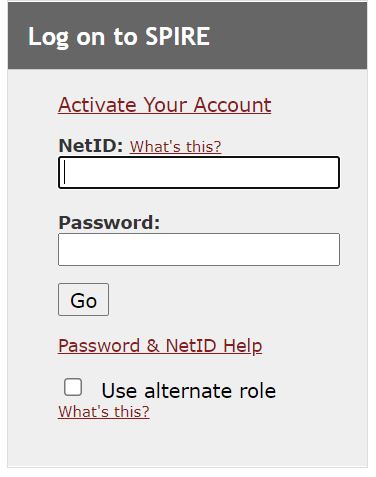
View your academic requirements report
Under the Academics heading on your Student Center, find the other academic… drop-down list to the left of your Class Schedule. Click the single down-pointing arrow to see the drop-down list options. Select Academic Requirements and click the double arrow button. The My Academic Requirements page opens. For more information, see the Academic Requirements Report.
(other option: Use the My Academic Requirements page to see what degree requirements you have left to complete to graduate and what you have already completed (Undergraduate Degree-Seeking Students including UWW Students).
Class Schedule
The Class Schedule page lists all the classes that you have added to your schedule, together with the classes that you dropped or for which you are waitlisted. You can Search, Add, Drop, Swap, and Edit classes from the Class Schedule page.
Your NetID
Your NetID (IT Account user name) is your primary user name for all IT services. This is the same ID that you use to access campus email or the campus network. Your NetID is a case-sensitive ID based on your first and/or last name; it is not your Social Security Number or your 8-digit ID from your UCard.
Your NetID serves as the primary user name for your IT Account and gives you access to the campus network, UMass SPIRE, email, and much, much more.
Forgot your NetID?
Applicants: We will email you your NetID and a temporary password. On the UMass SPIRE Logon page, under IT Accounts (right side of the page), click Password & NetID Help.
Students, Faculty & Staff: Come to the IT Help Center (A109, LGRC Lowrise, M – F, 8:30 a.m.- 5:00 p.m.) or the Learning Commons Technical Support Desk with extended hours (Lower level of W.E.B. Du Bois Library) or contact the IT Help Center. Don’t forget your UCard!
Your NetID password
Your NetID password provides access to your personal information such as your email, UMass SPIRE account, or files stored on Box. To protect your personal information, do not share your NetID password with anyone.
Forgot your password?
- On the SPIRE Logon page, under IT Accounts (right side of the page), click NetID & Password Help to retrieve your password reminder or get a new temporary password.
Note: To get a temporary password, you need to have email forwarding set for your email account or a non-UMass email address stored in SPIRE. (To add a non-UMass email address, log in to UMass SPIRE, then go to SPIRE navigation > Personal Information > Email Addresses.) - Stop by the IT Help Center (A109 LGRC Lowrise, M – F, 8:30 a.m. – 5:00 p.m.) or the Learning Commons Technical Support Desk with extended hours (Lower level of the W.E.B. Du Bois Library) with a picture ID.
How to change your password
- Log on to UMass SPIRE with your NetID and password.
- From the SPIRE navigation, choose My SPIRE > Change My Password. The Password last changed on field will show the date and time when you last changed your password.
- Enter your new password in the fields provided and click Change IT Password. Make sure your password meets our requirements for strong passwords.
- To change your password for a Course Account or Subsidiary Account, go to IT Accounts > My IT Accounts, click the account name, then follow the prompts on the screen.
View your SPIRE ID
- From the SPIRE Menu, select IT Accounts > My IT Accounts.
- From the SPIRE Menu, select My Personal Information > Demographic Info.
- From the SPIRE Menu, select My SPIRE > Change My Password.
- For students, from the SPIRE Menu, select My Personal Information > Work Contact Info.