ScarletMail (Gmail) is the official email service for Rutgers Students. You can access this account at mail.scarletmail.rutgers.edu using your NetID and password.
ScarlerApps is the Rutgers implementation of G Suite for Education.
The ScarletApps suite includes the core Google-hosted applications; Gmail, Docs, Calendar, Talk, Video and Sites. In addition to the core suite, Google has added dozens of additional apps to the Google Apps for Education program.
ScarletApps provides a wealth of resources for communication and collaboration that can enrich the learning, instructional, and work environments of Rutgers students, faculty, and staff.
In this post, we’ll go through how to access Rutgers email services, NetID, etc.
Table of Contents
How to log into ScarletMail
To log into Rutgers Scarletmail,
- Navigate to mail.scarletmail.rutgers.edu.
- Enter your NetID.
- Enter your password.
- Click “Login” to access your email.
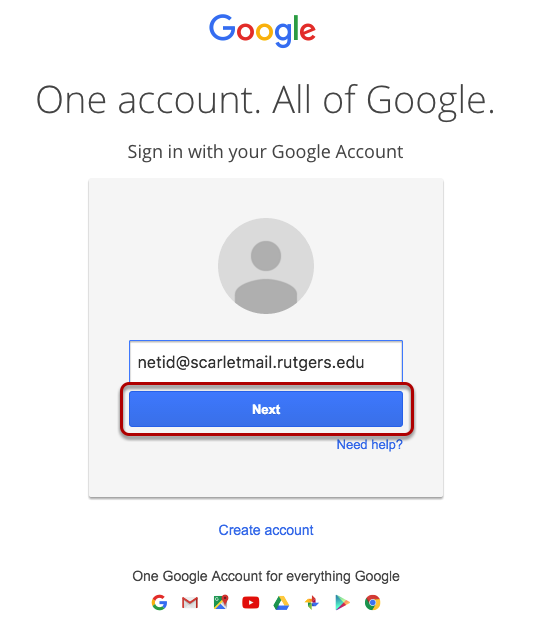
Check out: Important Dates and Deadlines on the Rutgers Academic Calendar.
How to set up ScarletMail on your android phone
Before you attempt to configure ScarletMail with your Android device, be sure your ScarletMail account is activated.
- On the Android device, swipe up from the home screen to reveal the app drawer. On some devices, all icons may be on the home screen instead of in an app drawer.
- Scroll through the applications and tap on the Settings icon.
- On the Settings screen, tap on Accounts.
- On the Accounts screen, tap Add account.
- On the Add an account screen, tap on Google.
- Type your ScarletMail email address in the format netid@scarletmail.rutgers.edu and then tap Next.
- You will be prompted with a message from Google stating that your account is managed by Rutgers. Click Accept.
- Type in your NetID and NetID password, and then select LOGIN.
- If you are enrolled in NetID+ you will see the screen below. Select the appropriate option and approve the login.
- Once your account has been successfully added, you can now access your ScarletMail by using the Gmail app on your android device.
How to set up ScarletMail on your iPhone or iPad
As stated above, before attempting to configure ScarletMail with your iOS device be sure your ScarletMail account is activated.
Follow the simple instructions below to set up Rutgers email on your iPhone.
- On the iOS device, tap on the Settings icon. This may not be on your first screen, so you may need to swipe to the right in order to find the Settings icon.
- From the Settings screen, tap on Passwords & Accounts.
- From the Passwords & Accounts screen, tap on Add Account.
- From the Add Account screen, tap on Google.
- You will be directed to the Google sign-in. Enter your ScarletMail address in the format netid@scarletmail.rutgers.edu and tap Next.
- You will be redirected to Rutger’s Central Authentication Service (CAS.) Enter your NetID and NetID Password. Tap LOGIN.
- If you are enrolled in NetID+, select the appropriate option and approve the login.
- After logging in with your NetID and NetID password, and authenticating with Duo if you are enrolled in NetID+, you can select which services you would like to sync with your ScarletMail and tap Save.
- You can now access your ScarletMail by using the Mail app on your iPhone.
What is a Net ID?
All faculty, staff, and students are assigned a Rutgers unique identifier known as a NetID, comprised of initials and a unique number (e.g. jqs23).
To access many of the electronic services available to you at Rutgers, you need to activate your Rutgers NetID. You can activate your NetID by visiting netid.rutgers.edu.
You will need your NetID to use many of the tools at Rutgers University, including Rutgers Canvas.
How to activate your NetID
To activate your Rutgers NetID;
- Visit netid.rutgers.edu/index.htm.
- Select NetID Activation from the links on the left.
- On the next page enter in all the information and select Continue.
- If successful the next page will ask you to set a password.
- Once you have successfully set your password you will be directed to the Services Activation.
- You should then be directed to set up your email services.
If you are a new incoming student and are having issues with activating your NetID double-check that you have completed the following as these are prerequisites to getting a NetID:
- Accepted my admission to Rutgers University
- Paid my acceptance fee more than 3 business days prior to attempting to activate NetID.
What does NetID and Services Activation do?
NetID and Service Activation lets you;
- Set your authentication password.
- This is the password you will use for most electronic services.
- Allows you to set up your security questions and answers.
- You can choose to select three questions and answers that will help you reset your password.
- Allows you to select services.
- You can choose services for which you are eligible, including ScarletApps (Google for Rutgers), or locally provided email and website services.
- Establishes your Rutgers email address.
- This is the email address to which Rutgers University will send official communications and notices.
- Allows you to choose where you would like your official Rutgers email delivered.
- You can choose to have your Rutgers email address forwarded to a different account, or you can choose to use a Rutgers-provided email service.
How to find your NetId
To find what your NetID is, follow the steps below:
- Navigate to netid.rutgers.edu.
- Click the Manage NetID password located on the left side of the page.
- Click NetID Lookup found on the left side of the page.
- Fill out the form and follow the formats listed on the page.
- Click NetID Lookup.
Note that if you are a new employee or incoming student a NetID will be assigned to you upon completion of the admissions and HR onboarding process.
How to reset your NetID password
Here is how to reset your NetID password if you forgot your password.
- Navigate to netid.rutgers.edu/displayForgottenPasswordForm.
- Enter your information in the format given in the examples and click “Continue…” If you set up secret questions and answers you will be able to answer the security questions that you had set up, and if they were correctly entered you will be able to enter a new password.
- If the answers are entered incorrectly three times you will be unable to use secret questions for 24 hours.
If you are unable to reset your password using any of the above methods you may call the Help Desk for further assistance at 833-OIT-HELP.
Frequently asked questions
What is my ScarletMail email address?
It is recommended that you create and use an email alias (e.g. first.last@rutgers.edu). You can manage your delivery email addresses (where you want your email delivered) and your aliases (the address that you give people to use to contact you) by going to netid.rutgers.edu and clicking on Manage Email Addresses. Your ScarletMail email address is netid@scarletmail.rutgers.edu
Can my ScarletMail account use my name, not my NetID?
ScarletMail accounts are required to use the NetID as the account name, so it is not possible to change the account name. However, you can set up a personalized email address, or mail alias, in the form of “firstname.lastname@rutgers.edu”, and set ScarletMail (or most preferred mail programs) to send using that address in the From line, rather than the netid@scarletmail.rutgers.edu address.
What if a student already has a personal Gmail account?
Students can continue to use their personal Gmail account. A ScarletMail account is a separate account that does not affect existing Gmail accounts. The advantage of the G Suite for Education account is each user has unlimited storage for Google Drive, Gmail, and Google Photos in an ad-free environment that maintains your Rutgers identity through your email address. The difference is mostly in the look and feel of the applications. Behind the scenes, Google also delegates control of Rutgers Google Apps and user accounts to Rutgers system administrators.
I deleted my message. Can it be retrieved?
If you delete a message or document, it will be placed in your Trash folder for 30 days. After 30 days, it will be deleted permanently. However, once you empty click “Empty Trash now” or “Delete forever,” the deleted message can no longer be retrieved. OIT does not have access to restore deleted data.
What is Rutgers connect?
Rutgers Connect is the official email and calendar system for Rutgers faculty and staff, based on the Office 365 suite by Microsoft. New employees will be able to create accounts through the “Service Activation” link on the NetID website.
How do I change my Rutgers email?
Go to netid.rutgers.edu/ and click on Manage Email Addresses. Log in with your NetID and Rutgers Password. Scroll down to the Rutgers Connect Account Information section and choose a primary Email Address from the drop-down box. Click on Set Primary Address.
How do I access my Rutgers email?
Go to netid.rutgers.edu and click on Manage Email Addresses. Log in with your NetID and Rutgers Password. Scroll down to the Rutgers Connect Account Information section and choose a primary Email Address from the drop-down box. Click on Set Primary Address.
What is scarlet mail?
ScarletMail (Gmail) is the official email service for Rutgers Students. You can access this account at mail.scarletmail.rutgers.edu using your NetID and password.
How do I change my Rutgers NetID password?
To reset your password be sure to have an active NetID. Then log onto netid.rutgers.edu and click on manage NetID password on the left column of the screen. Click on the Forgotten Password and then input your credentials at the required fields. Next, skip the Activation Key field and answer your security questions.
What is NetID+?
NetID+ is a new service available for any active Rutgers employees and Guests to provide additional security that enables university systems to verify user’s identities with more certainty. Rutgers NetID+ (Plus) uses two types of authentication to verify your identity: your Rutgers NetID login/password via CAS (central authentication service), and an authentication code via Duo (second–factor security service).
How do I activate my ScarletApps service?
To activate the ScarletApps service you will need to first active a NetID and password. If you do not have an active NetID go to: netid.rutgers.edu and click NetID Activation. During the NetID activation process, you will have the option of activating the ScarletApps service. If you have previously activated your NetID and simply want to activate the ScarletApps service go to: netid.rutgers.edu and click Service Activation. You will be asked to log in with your NetID and password. From the list of services select ScarletApps and click on Activate Services.