UGA eLC is the online learning management system for the University of Georgia. eLC stands for eLearning Commons.
It is also sometimes referred to as UGA D2L (the company responsible for eLC) or Brightspace (what D2L calls their product).
You may think of eLC as a vast repository where you can store and track information related to coursework.
Anyone with a valid UGA MyID login and password can access eLC and engage in specific courses using a computer or mobile device.
Table of Contents
How to log into uga elc
To log into elc at uga,
- Go to elc.uga.edu
- Click on “UGA MyID Login“
- On the log in page, enter your username
- Next, enter your password.
- Finally, hit the login button to sign in.
Log in with your MyID and password. Note that the URL changes to uga.view.usg.edu. This address shows that eLC is the UGA instance of the Virtual Instruction Enterprise-Wide project within the University System of Georgia.
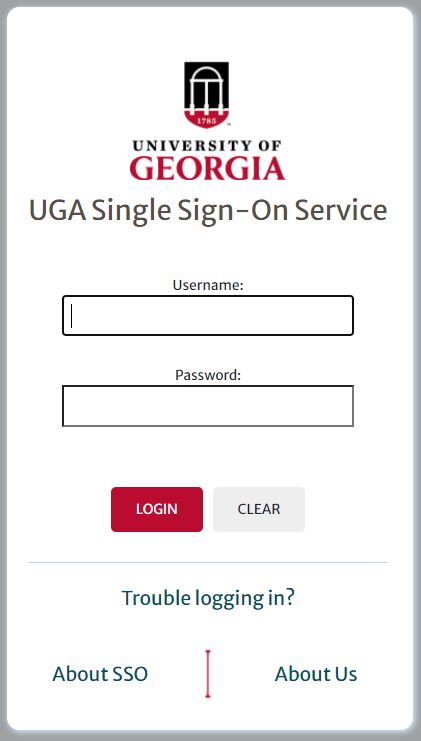
Check out Important Dates and Deadlines on the UGA Academic Calendar.
The My Home page is organized to display the Mini Bar, Navigation Bar, and Widgets that are standard for all users at UGA.
UGA Single Sign-On or UGA SSO is the University’s single-sign authentication service used by most campus applications.
UGA SSO provides improved authentication connections, better security, and the ability to use two-factor authentication to access web applications.
eLC provides a FERPA-protected platform for UGA (Athena) courses to house classroom content and activities in a shared digital learning space.
For example, you can use UGA eLC to share and store documents, execute quizzes, engage students in online discussions, provide video, audio, and other resources, deliver course announcements, and so on.
It is highly customizable and provides instructors the ability to personalize course content and experience.
How to find courses on uga eLC
Courses in which you are enrolled should appear on your uga eLC Homepage. These courses are “pinned” in your course listing so that they show up on the Homepage and in your Menu of Courses.
To view your list of current and recent courses, click the Waffle Icon on the Menu located at the top of the screen. Your pinned courses will appear first with recent courses appearing after.
If you do not see your course, click on View All Courses underneath the list of “My Courses.” A search bar will then be available.
Students who receive an “Error: Not Authorized” message when attempting to access their eLC email should first check to see if they have a quiz in progress. Click on the envelope at the top of the screen.
If you receive a message that indicates you have a quiz to finish, return to the quiz and make sure it was submitted after it was finished. Emails can not be sent in eLC during a quiz.
If the quiz is closed and you are not able to access it, please contact your instructor. If you did not take a quiz, notify EITS or the D2L help center through the contact information at the top of this page.
Students can receive emails and/or text messages when items are added to UGA eLC.
Common notifications include when instructors make announcements on the course home page, when due dates for assignments are approaching, and when discussions are posted on the discussion board.
To manage notifications, click on your name on the right-hand corner of the main UGA eLC page and then click on Notifications.