Carnegie Mellon University’s Student Information Online, CMU SIO is a secure online portal and essential resource you will frequently visit and use throughout your academic career.
Within SIO, you’re can view grades, CMU academic calendar, QPA, and enrollment status, order CMU transcripts, and verifications plan course schedules, and complete course registration activities (add/drop courses, view waitlist history, etc.).
Table of Contents
How to log into cmu sio
To access CMU SIO,
- Navigate to cmu.edu/hub/sio.
- Click on the SIO link on your right side (Desktop users).
- This takes you to the login page.
- Enter your Andrew userID (AndrewID).
- Enter your password.
- Click on the Login button to access your portal.
- You now have access to the university’s restricted services without the need to re-enter your Andrew userID and password until you log out or your session expires.
When you attempt to access some university services, you will be redirected to the CMU Web Login page. Note: If you have already logged in with your Andrew userID and password, you may not be directed to the Web Login page. If you are directed to the Web Login page, verify that the URL in your browser’s address bar matches one of the following options:
- https://login.cmu.edu
- https://login.qatar.cmu.edu
Malicious websites can duplicate the appearance of a page, but they cannot duplicate a URL.
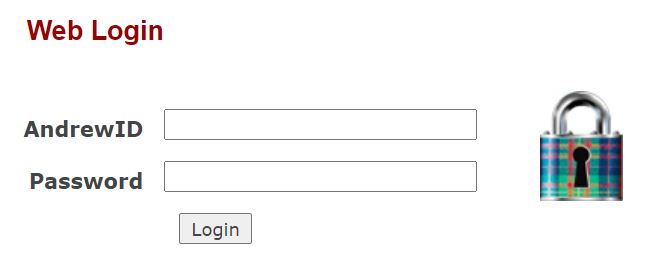
Students should ensure their SIO account is updated with their most recent contact information and emergency contact information. An Andrew User ID and password are needed to log in to CMU SIO.
What is your Andrew account?
Your Andrew account is your gateway to the computing environment at Carnegie Mellon.
Andrew accounts are created as part of the onboarding process for all new students, faculty, and staff to give access to email, network registration, public computer labs, and other resources.
Temporary accounts can also be created for visitors at the request of an active sponsor. Your Andrew account credentials include your Andrew userID and password.
What is your Andrew userID?
Your Andrew userID (AndrewID) is the username for your Andrew Account. Your Andrew userID is automatically created by Computing Services using a 3-8 character combination of your first, sometimes middle, and last name or initials.
You Andrew userID is required for all Web Login services including email, CMU SIO, network access (to the campus wired and wireless networks), public computer labs, and more.
In cases where many people have similar names and initials, your Andrew userID may also include a number.
You cannot change your Andrew userID or your Andrew email address. However, you can establish a different university email address by creating an email alias.
What is your Andrew email address?
Your Andrew userID is used to create your official university Andrew email address as follows: [Andrew userID]@andrew.cmu.edu.
Andrew password management
Whether you need to reset your password or verify key information that you’ll need for a password reset, review the sections below for everything you need to manage your Andrew password.
How to verify your personal email address
Your personal email address is a non-CMU email address with an external email provider. You’ll need a personal email address on file in the event you need to change your password or are locked out of your Andrew account. You may verify your personal email address on file at any time.
- Log into CMU SIO.
- Click My Info > View and Update My Info.
- Under My Info, click Edit.
- Add a personal email address and click Submit.
How to change your Andrew password
You may change your Andrew password at any time.
- Visit the Change Password page.
- Enter your Andrew userID and password, then click Login.
- Follow the prompts to create a password in compliance with the password guidelines. Avoid using the same passwords that you’ve set for other accounts.
- Once the process is complete, log in with your new Andrew password.
Note: Desktop Support (DSP) customers, may have a different experience when changing their password. Contact the Computing Services Help Center if you have questions or need assistance.
If you forget your andrew password
- Visit the Andrew Account Password Reset page.
- Enter your Andrew userID and then click Continue.
- Follow the prompts to create a one-time code that will be sent to the personal email address that you have on file with the university.
How to register for courses via cmu sio
- Step 1: Plan your course schedule. From the Course Schedule tab, go to Plan Course Schedule:
- Click Plan New Schedule, select the Semester, name your plan.
- Browse for courses to add, or type the course # into the box and click Add.
- To change the section in your plan, click the colored course boxes on the right and select another section.
- View more info about the class by clicking on the information button.
- Step 2: Review your planned scheduled with your advisor. Find your advisor’s contact info on your Contacts page in CMU SIO.
- Step 3: Check your registration start time in CMU SIO. Find your registration time on the Registration page under the Course Schedule tab.
- Step 4: Register for classes.
- Click the Registration button on your SIO homepage or select Registration from the Course Schedule tab.
- When it’s your time to register for the semester, use the gear wheels to register, drop, switch and manage your waitlist.