Knights Email is the primary email system for all UCF students. The email system is hosted by Microsoft and powered by Office 365, but UCF maintains control of the accounts. All official university communications are sent through UCF Email.
The knights’ Email system is a special version of Microsoft Outlook Live, customized specifically for UCF students. It provides UCF students with a set of free hosted communication and collaboration services.
Table of Contents
How to log into your knights email account
To log into UCF email account,
- Navigate to knightsemail.ucf.edu
- Click Knights Account Login.
- Sign in with your email address and password.
- If you do not remember your password, you will need to reset your password.
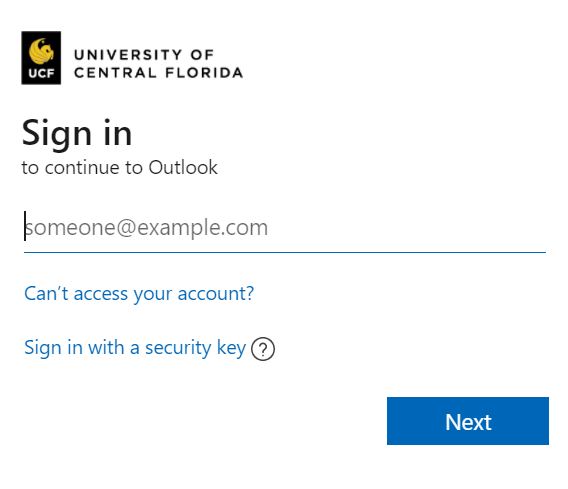
Related: UCF Academic Calendar: Important Dates and Deadlines.
How to create your knights email account
When you sign up for UCF Email, it will serve as your University of Central Florida email account. If you are a new student who has never taken a class at UCF, your Network Identification (NID) username will not be fully activated until the first day of class. To bypass the NID sign-in and be able to create your Knights email address please follow the steps below.
Once you have been fully admitted as a UCF student, you will have the ability to create a UCF Knights Email address.
If you are retired faculty but have an active NID, you can click the create account button.
If you are alumni, we are working to provide this service to all alumni soon.
Account creation
To create your account,
- Sign on to the myUCF portal and select the Knights email link. Once the page opens, click the “Create Account” button to create your new Knights email address.
- On the myUCF menu, select Knights Email
- When the Knights Email (www.knightsemail.ucf.edu) page opens, please select Create Account
- Type your desired Knights Email account name. This will be your official UCF email account that you will use to communicate with your professors, so choose your account name appropriately.
- Select an alternate email from the dropdown box.
- After submitting the request to create your account, two confirmation emails will be sent to the alternate email address you provided. The first containing your Knights account name, the second containing your temporary Knights Email account password.
- You will receive two confirmation emails about your account, the Email Confirmation will be sent when your account is created and the Password Confirmation will be sent when the account is ready for you to log in.
How to reset your Knights Email password
To reset your Email password, follow the instructions below:
- Go to my.ucf.edu and sign in to your myUCF account with your NID and NID password.
- Under the myUCF menu, click on Student Self Service, then Personal Information, then Email Addresses, and make sure there is a non-UCF and non-Knights Email address in the Personal line. If not, add your personal email to that line and click Save.
- Next, click on “Knights Email” in the left hand column. When you click that link you will be redirected to the knightsemail.ucf.edu website.
- Click “Reset Password”.
- Select the email address you wish the password to be sent (this should be the personal email address on file in myUCF).
- Log into outlook.com/knights.ucf.edu with the new password that was sent to your personal email.
- You will be prompted to choose a new password after signing in. *Please note the “Current Password” is the password you received via email.
If you continue to have trouble, contact the UCF Service Desk via phone at 407-823-5117 and a representative will be happy to assist you.
Frequently asked questions
What is Knights Email and why do I have to use it?
Knights Email is the student email system at the University of Central Florida. It is a web-based system that provides UCF students, faculty, and alumni with a set of free hosted communication and collaboration services. When you sign up, it will serve as your University of Central Florida email account. Although Microsoft hosts the email, the University of Central Florida maintains control. The email system is powered by Office 365 and co-branded with the University of Central Florida. UCF Email provides a consistent, reliable system for official university student email communications. All university business processes that collect student email addresses shall treat students’ Email addresses as the official campus address.
How do I create a Knights Email account?
If you are a new student at UCF and need to create a Knights Email account, log on to the MyUCF portal, click the Knights Email link on the left-hand side, and then click the create account button. If you are retired but have an active NID, you can click the create account button.
Can I change my Knights Email address?
UCF can only rename Knights accounts on an exception basis for University purposes (e.g. legal name change).
What if I forget my password or my account is locked?
You will need to reset your password, you can reset your password by clicking the Reset Password button and select the alternate email where the password will be sent. *NOTE: This method sends the random password to Outlook on a schedule. Please allow at least 5 minutes for the automated process to update your Knights password at Outlook. After resetting your password here, you will be asked to change it to something new upon your next login.
Do I get to keep my account after I graduate?
One advantage of Knights Email is that you won’t have to abandon or export your email, contacts, or calendar items when you graduate from UCF. You can continue to use your mailbox after you graduate if you wish. Knights accounts will be available to students from the time they matriculate to UCF, through and after graduation as long as the account remains active. eEmail accounts that have not been accessed via login within 18 months may be inactivated and blocked from login. Accounts that have been inactive for 3 years will be deleted.
I haven’t signed in to my account in a year. Is it expired?
Knights Email accounts will be available to students from the time they matriculate to UCF, through and after graduation as long as the account remains active. Email accounts that have not been accessed via login within 18 months may be inactivated and blocked from login. Accounts that have been inactive for 3 years will be deleted.